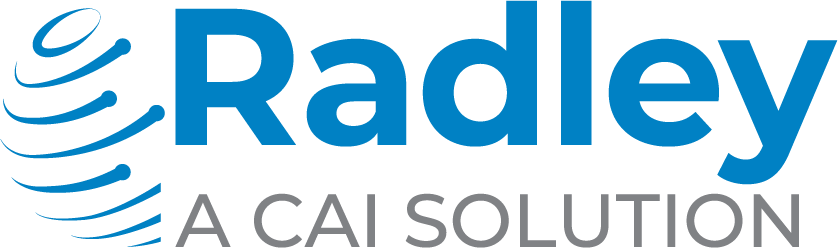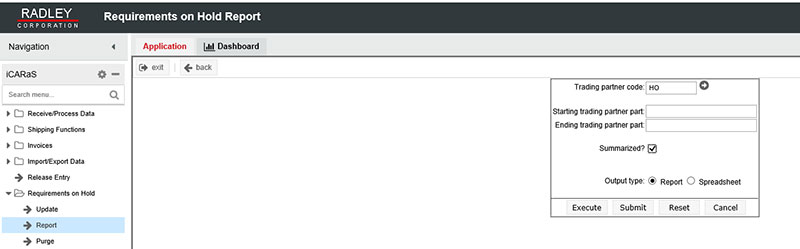When requirements are processed in iCARaS for parts and destinations that haven’t been setup, the data will land in the Requirements on Hold File for the appropriate trading partner. The data will remain in the Hold File until an update or purge is completed. Customers often disregard or are unaware of the Hold File which can cause missed requirements and can also grow to a very large file size. Below are some handy tips and tricks to help you manage your Hold Files with ease.
Set up a recurring job to automatically email a Hold File Report
- If you set up the job to email on success and without notify on error, then you will only receive the report if data is in the Hold File. This will save on receiving unnecessary emails. Make sure to check the “E-mail job results” box and the report will be attached to the email!
- You can run one report that will notify if something is in the hold file for all trading partners or you can setup individual reports for each trading partner.
- The Hold Report is available in PDF or spreadsheet formats and is available in a summarized (check the summarized box) or detailed (default) version. Take a look at both versions to see which one works best for you.
Set up a recurring job to Update Requirements from the Hold File
- Set this up to run at the end of the day or before receiving the first requirements of the morning. This will help to move requirements out of the Hold File, if they no longer need to be on hold. If a part or destination still needs to be set up, the requirement will remain in the Hold File.
- NEVER check the “Update old releases” option on the Update screen without first speaking with Radley Support. This option can cause old requirements to replace current requirements.
- The first page of the Hold Update report will often state “No old releases”. Make sure to check the following pages as well for the information on what requirements did update and what requirements remained in the Hold File.
Set up a recurring job to Purge Obsolete Releases
- A release is considered obsolete when a more current release for the same requirement (part & destination) has already updated into iCARaS.
- Set this up to run before the receiving the first requirements of the morning or right after the Update Hold file job runs.
- This purge can be set by checking the “Purge obsolete releases only” box on the purge screen.
- Use caution when running the purge without the “Purge obsolete release only” box checked, as this could cause loss of valid requirements in the Hold File.
Monitoring, updating and purging obsolete releases from Requirements on Hold regularly, is the best way to eliminate missing important requirement data and keep these files clean. Detailed Help documentation is available within iCARaS on the Update, Report and Purge screens under Help > Documentation. Feel free to contact EDI support for additional information or for assistance in setting up scheduled jobs to run these tasks for you!